How to Enhance Your Privacy Settings in Any Web Browser
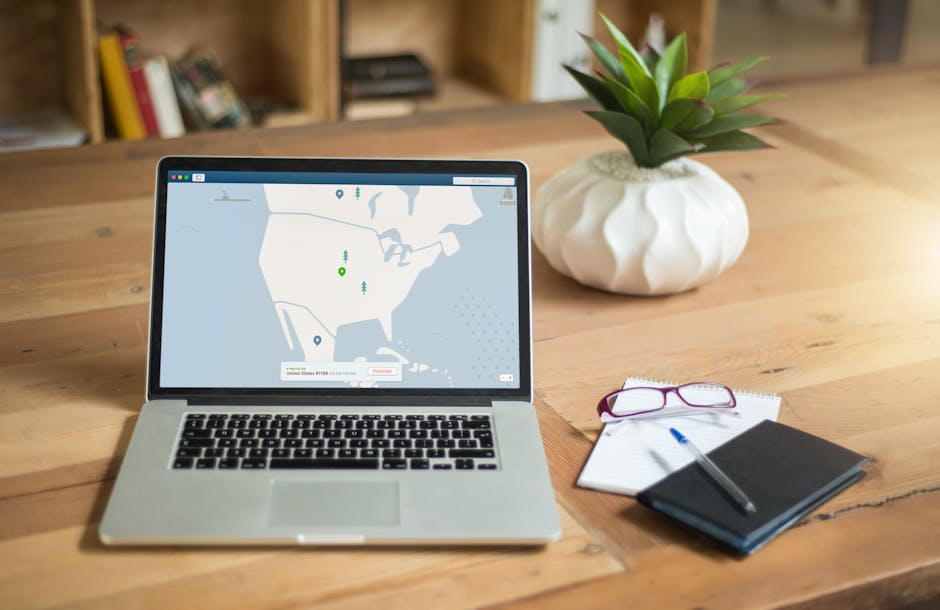
Managing privacy settings in your web browser is essential to protect your personal information and maintain control over your online activities. Different browsers offer various features to enhance privacy, and knowing how to adjust these settings can significantly improve your online security. This article will guide you through the most effective ways to enhance your privacy settings across popular web browsers, providing a detailed look into each browser’s unique options.
Understanding Privacy Settings in Web Browsers
Privacy settings in web browsers are designed to help you manage what information is collected about you while you browse the internet. These settings can include options for blocking cookies, managing permissions for websites, and controlling how your browsing data is stored and shared.
Each browser has its own set of privacy tools and settings. Familiarizing yourself with these options can help you make informed decisions about your privacy. Whether you use Google Chrome, Mozilla Firefox, Microsoft Edge, Safari, or any other browser, there are ways to customize your settings to suit your needs.
Google Chrome
Google Chrome is one of the most popular web browsers globally. It offers several privacy features that allow users to control their data.
- Incognito Mode: Activating Incognito Mode allows you to browse without saving your history or cookies.
- Clear Browsing Data: Regularly clearing your browsing data can prevent websites from tracking your activity over time. Navigate to Settings > Privacy and security > Clear browsing data.
- Site Settings: Manage permissions for individual websites, such as location access, camera use, and notifications by going to Settings > Privacy and security > Site Settings.
For further details on managing Google Chrome's privacy settings, visit Google Chrome.
Mozilla Firefox
Mozilla Firefox is known for its robust privacy features and user-centric approach. It offers comprehensive tools for enhancing privacy.
- Enhanced Tracking Protection: This feature blocks trackers that collect your data. You can find this setting under Options > Privacy & Security > Enhanced Tracking Protection.
- Strict Mode: Enabling Strict Mode will block all known trackers and scripts that may compromise your privacy.
- Cookie Management: Control how cookies are stored and used by navigating to Options > Privacy & Security > Cookies and Site Data.
To explore more about Firefox's privacy options, visit Mozilla Firefox.
Microsoft Edge
Microsoft Edge has improved significantly in terms of privacy features, offering users various tools to enhance their browsing experience securely.
- Tracking Prevention: Edge provides three levels of tracking prevention: Basic, Balanced, and Strict. These can be accessed via Settings > Privacy and services > Tracking prevention.
- InPrivate Browsing: Use InPrivate mode to browse without saving history or cookies by selecting the InPrivate window option from the menu.
- Password Monitor: This feature alerts you if any of your saved passwords have been compromised. Find this under Settings > Profiles > Passwords > Password Monitor.
Safari
Safari, Apple's default browser, offers several built-in privacy features that protect user data across devices.
- Intelligent Tracking Prevention (ITP): ITP helps block third-party trackers automatically. You can find this option in Preferences > Privacy.
- Fraudulent Website Warning: This feature warns users if they visit a suspicious website. Enable it under Preferences > Security.
- Password Management: Safari can suggest strong passwords and store them securely in iCloud Keychain. This setting is available under Preferences > Passwords.
A Comparative Overview of Browser Privacy Features
| Feature | Google Chrome | Mozilla Firefox | Microsoft Edge | Safari |
|---|---|---|---|---|
| Private Browsing Mode | Incognito Mode | Private Browsing | InPrivate Browsing | Private Browsing |
| Password Manager Alerts | No default alert system | No default alert system | Password Monitor Alerts | Password Manager with iCloud Keychain |
Tweaking Advanced Browser Settings for Maximum Privacy
If you want to go beyond basic settings, many browsers allow you to tweak advanced settings for maximum privacy. For instance:
- User Agent String Modification: Some advanced users modify the user agent string in their browser settings to reduce tracking based on their browser type and version.
- Scripting Controls:: Controlling JavaScript and plugin behaviors can reduce potential vulnerabilities but requires careful management.
- Add-ons and Extensions:: Many browsers support extensions that enhance privacy, such as ad-blockers or script blockers. Popular options include uBlock Origin for ad-blocking or NoScript for script management.
The more you understand about these advanced settings, the better equipped you'll be to guard against sophisticated tracking techniques.
The Role of VPNs in Enhancing Browser Privacy
A Virtual Private Network (VPN) adds an extra layer of security by encrypting all traffic between your device and the internet. Using a VPN ensures that even if someone intercepts your data, they won't be able to read it.
- ExpressVPN : Offers strong encryption protocols and no-log policies.
- NordVPN : Known for its double VPN feature that encrypts data twice.
- CyberGhostVPN : Provides user-friendly apps with high-speed servers optimized for streaming.
While many free VPNs exist, it's generally recommended to opt for a reputable paid service for better reliability. Understanding and configuring the privacy settings in your web browser is crucial for maintaining online security. Each browser offers unique features tailored to enhance user privacy. By taking advantage of these tools and considering additional measures like using a VPN or tweaking advanced settings, you can significantly boost your online protection. Your digital footprint matters—so take control today by exploring the privacy options available in your preferred web browser.